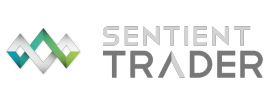
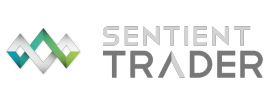
Now that you have installed and activated Ninja Trader
we need to set it up to receive the free EOD data that Sentient Trader requires
for your sample workspaces. That is very easy to do.
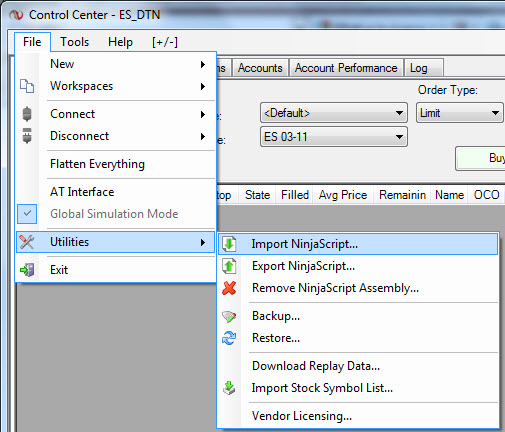
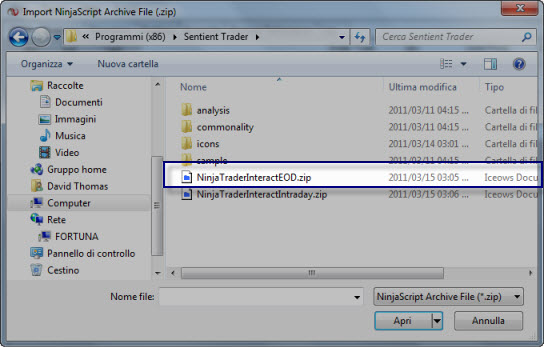
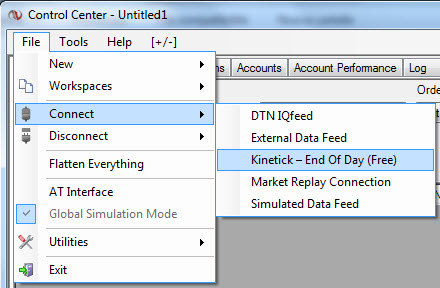
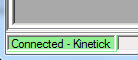
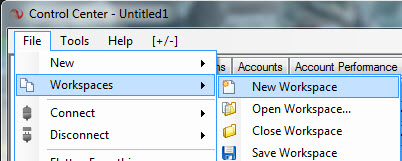
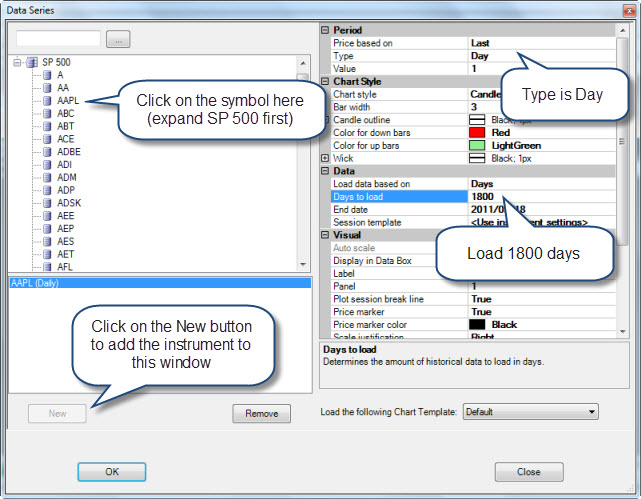
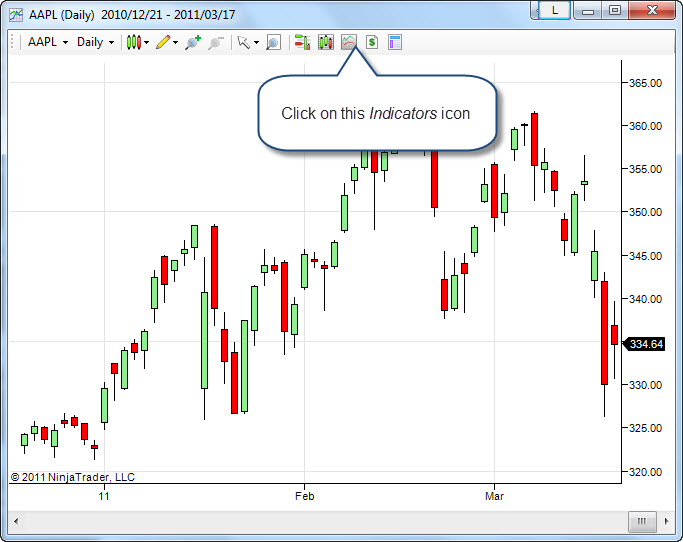
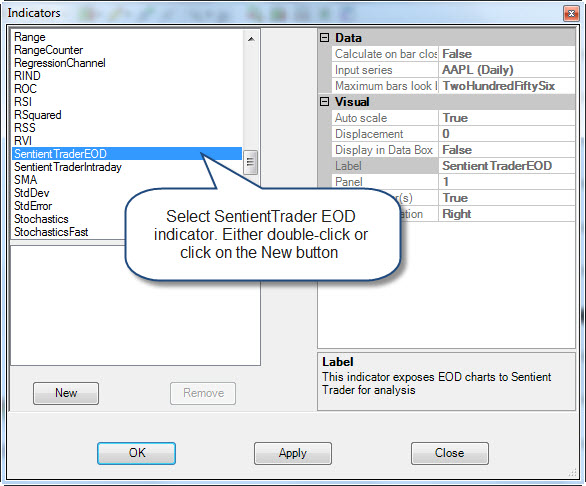

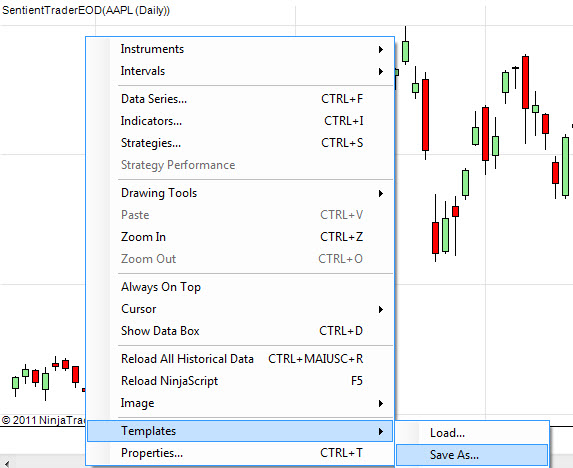
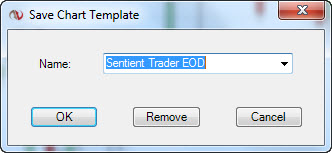
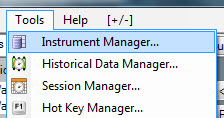
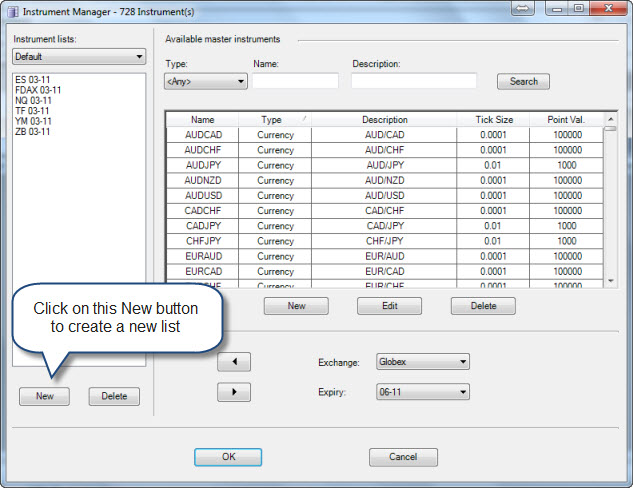
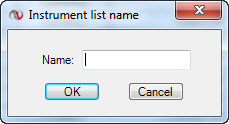
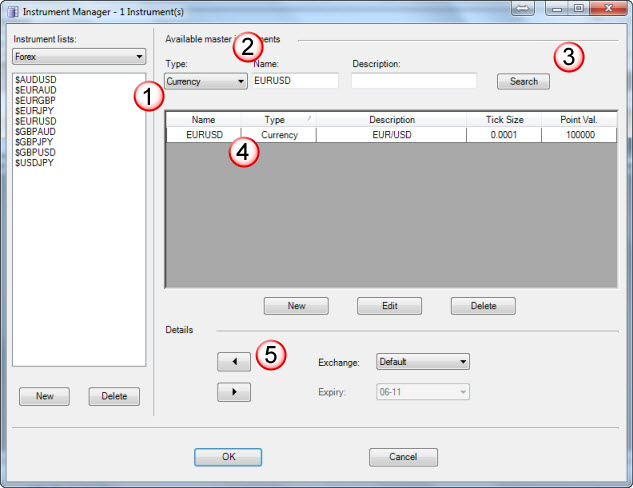
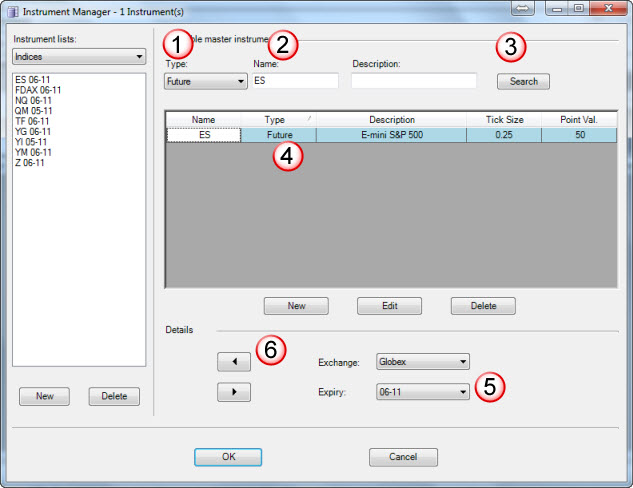
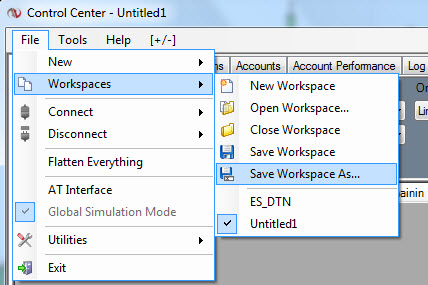
Although your desktop might become very cluttered with 26 (or more) charts open, it is best not to minimize these charts, because when it comes time to update your data, Ninja Trader does not load new data into a minimized chart. You could of course create two or three separate workspaces in Ninja Trader, and then open them up individually.
We find it best to close the workspace before closing
Ninja Trader. If you do this then when you next open Ninja Trader you will be able
to first connect to your data provider, and then open your workspace. The advantage
of this is that Ninja Trader will update the data which Sentient Trader uses automatically.
If you don't do this, then Ninja Trader will open your workspace before you have
a chance to connect to your data provider. Then once you have connected to the data
provider Ninja Trader will only update the data used by Sentient Trader when you
actually focus the chart - which means that you need to switch between all the charts
in the workspace. Miss one out, and the data won't be updated.
And that is that! Now that you have set up Ninja Trader
you need to get to know what you will be doing every day with Sentient Trader in
order to make your trading decisions. We call that the Sentient Trader Daily Routine.
Getting Started Roadmap for Trader Edition
Getting Started Roadmap for Analyst Edition