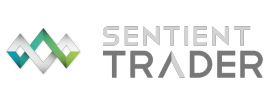
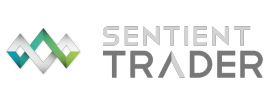
When you first open Sentient Trader, an empty workspace is automatically created for you. Not a very exciting workspace as it contains no charts, but it is ready for you to create charts within the workspace.
New charts are added to a workspace (up to a maximum of six charts per workspace) by using the File > Add New Chart to Workspace menu item, or the Add New Chart to Workspace toolbar button.
You can very easily create a new workspace by using the File > New Workspace menu item or the New Workspace toolbar button.
If you are working with the EOD version of Sentient Trader then creating a new workspace will close the currently open workspace. The Intraday version of Sentient Trader enables working with several open workspaces. When doing this it is recommended that you use the workspace monitor to keep an eye on all your workspaces.
Having created a workspace you will start working with the Sentient Trader Charts contained in the workspace.
Getting Started Roadmap for Trader Edition